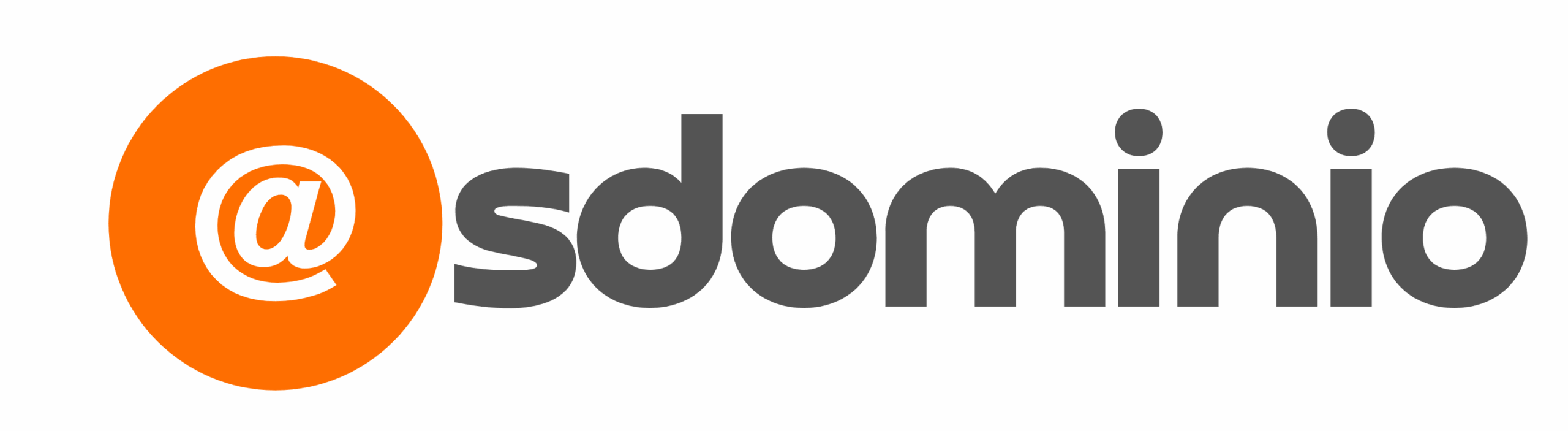DNS Configuration
STEP 3: Setup the DNS for your domain
The next step is to specify to the Internet how to process the email for your domain name – on which servers the mailbox is located and which servers are allowed to send emails on behalf of your domain name.
To change the DNS, you should log in to your domain registrar or your domain hosting provider, as they are the ones who manage your nameservers. You will only add or change the necessary records for the email to work properly; this means you can host your website with another provider.
These are the DNS records you need to have a functional email service:
- MX records
These are the DNS records that tell the Internet on which servers your mailbox resides. You will need to point them to our servers. You should first remove all other MX records and then add the following, with the specified preference:
| Type | Host | Points to | Priority / Preference |
| MX | @ | mx.sdominio.com | 5 |
| MX | @ | mx2.sdominio.com | 10 |
- Webmail Record
To access your webmail using a custom URL, you must configure CNAME records within your domain for the webmail host.
You must create:
| Type | Host | Points to | Your Webmail URL will be |
| CNAME | webmail | webredirect.sdominio.com | webmail.<yourdomain.com> |
- SPF Record
The SPF record is necessary, so your e-mail is not marked as Spam. The SPF will help with your e-mail deliverability because it specifies a list of authorized hosts that can send e-mails on behalf of a domain.
First, check for any existing TXT records with SPF.
If you don’t have an existing SPF record, you must add a TXT record with the following value (the host value is usually ‘@’):
| Type | Host | TXT Value |
| TXT | @ | v=spf1 include:emailarray.com include: sdominio.com -all |
If you have an SPF record, you should edit it and insert before the final -all directive, the following value: include:sdominio.com
- DKIM Records
To improve e-mail deliverability, you should enable DKIM for your domain from your Admin Panel and then add the records to your DNS.
DKIM is an e-mail authentication method designed to detect forged sender addresses in e-mails, a technique often used in phishing and e-mail spam (Wikipedia).
To enable DKIM for your domain:
- Go to the Admin Panel
- Log in using your Admin username and password.
- Click on Domains in the menu.
- Click on the DKIM icon next to the domain you wish to activate DKIM for
- In the new window, switch the Enable option to Yes. This will generate your DKIM record.
- Update your DNS to include the generated DKIM record as TXT record(use the Host value for Host and the Key value for TXT Value).
- Note it might take some time to propagate in the DNS.
- Autodiscover Records
To simplify the configuration on some desktop & mobile e-mail clients, you should use the Autodiscover web service record to configure these clients automatically. You have to add an *A* record in the DNS for your domain:
| A record hostname | Points o |
| autodiscover.<yourdomain.com> | 69.28.212.195 |